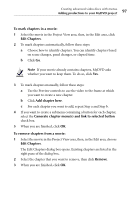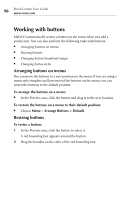Roxio Creator 2011 Product Manual - Page 102
Previewing MyDVD projects
 |
View all Roxio Creator 2011 manuals
Add to My Manuals
Save this manual to your list of manuals |
Page 102 highlights
102 Roxio Creator User Guide www.roxio.com Note When you delete a button that is linked to a single movie or menu, that movie or menu is deleted from the project (you are prompted for confirmation). If you delete a button that is linked to all movies on the menu, or to all movies in the project, only the button is deleted. Previewing MyDVD projects Before you burn your project to a disc, you should preview it to make sure that it plays the way you expect it to. The MyDVD preview is a lower-quality preview designed to provide a convenient way to view and test your project. Note Before previewing 3D projects, be sure to enable 3D processing on the MyDVD options dialog box. For more information, see the MyDVD Help Center. To preview a project: 1 Choose File > Preview. The preview window opens, with the project on the right, and the remote control on the left. Tip: Previews of 3D projects in MyDVD are always displayed in the anaglyph (red/cyan) format. To get an idea of how the project looks in 3D, wear a pair of red/cyan 3D glasses while watching the preview. 2 Use the controls on the remote control to play the project. Tip: When previewing some projects, you can also select and activate buttons on menus by clicking them. 3 When you are done, click Close to continue working with the project.