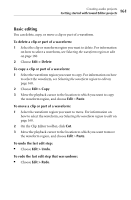Roxio Creator 2011 Product Manual - Page 162
Adding or deleting track separators - info
 |
View all Roxio Creator 2011 manuals
Add to My Manuals
Save this manual to your list of manuals |
Page 162 highlights
162 Roxio Creator User Guide www.roxio.com Adding or deleting track separators You can use Sound Editor to add track separators to or delete them from your recording. For example, if you intend to play your recording as a playlist, or burn it to disc, you will want to easily identify the tracks and navigate them with your player. Tip: To make editing easier, maximize the Sound Editor window for a higher resolution display of your audio waveform. To add track separators: 1 Play your recording to determine where you want to place a track separator. 2 When the playback cursor reaches that location, click Add a new track separator. 3 Repeat Step 1 to Step 2 for each track separator you want to add. 4 To check the placement of your track separator, listen to your recording by playing it from the beginning, and then clicking the Next marker/track and Previous marker/track playback controls to advance to the next track break. Next marker/track Previous marker/track 5 If you are not satisfied with the location of the track separator, reposition it by dragging the track break flag to move it to the desired location. 6 Optional: Rename and tag the tracks by right-clicking the track in the Project View area and choosing Edit Track Info. The Edit Audio Tags dialog box appears. For more information, click Help in the dialog box.