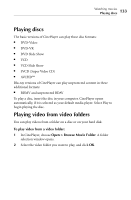Roxio Creator 2011 Product Manual - Page 136
Importing audio CDs
 |
View all Roxio Creator 2011 manuals
Add to My Manuals
Save this manual to your list of manuals |
Page 136 highlights
136 Roxio Creator User Guide www.roxio.com Importing audio CDs The Multiple Audio CD Ripper is an assistant you can use to quickly rip audio tracks from audio CDs and transfer them to a portable device, such as an iPod®, PSP™, MP3 player, or WMA player. To open Multiple Audio CD Ripper: ■ From Roxio Home, select the Music-Audio project tab and choose Rip - Advanced. To import and transfer files: 1 Insert the discs you want to import. Note If you have multiple disc drives, you can insert a disc in each one. 2 To change the import settings, including the destination location and file format, click Settings. 3 Click Start. The Assistant begins importing audio tracks. After importing all of the tracks from the disc, it ejects the disc. If you have more than one drive with audio CDs inserted, it automatically begins importing from the next drive. Tip: To stop the import at any time, click Stop. Note If an error occurs during the import, an error message displays. You can choose to try to import the track again, skip the problem track and continue with the next, skip all problem tracks, or cancel the import. 4 To import another disc, insert it in the drawer. The import resumes. 5 When you are finished importing discs, click Done.