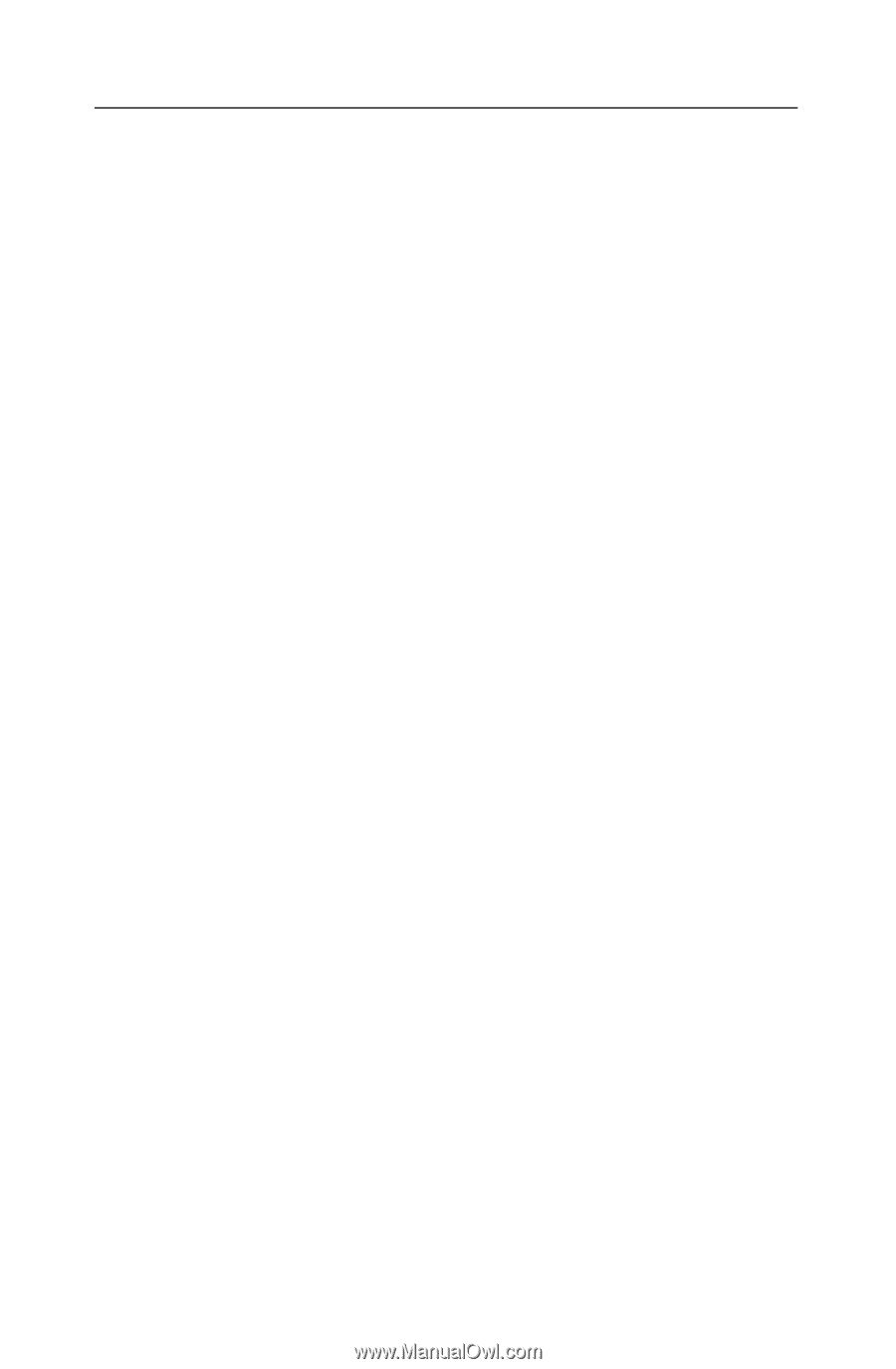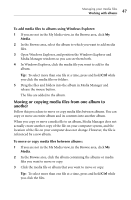Roxio Creator 2011 Product Manual - Page 50
Working with folders, Creating new folders
 |
View all Roxio Creator 2011 manuals
Add to My Manuals
Save this manual to your list of manuals |
Page 50 highlights
50 Roxio Creator User Guide www.roxio.com Working with folders The Folders view in Media Manager is similar to Windows Explorer, except that you only see media files supported by Roxio products. In the Folders view, you can browse the contents of the folders on your computer, and drag and drop media files between folders. You can also create folders, and rename or delete folders or the files within them. Creating new folders To create a new folder: 1 If you are not in the Folders view, in the Browse area, click Folders. 2 In the Browse area, browse to the folder in which you want to create the new folder. For example, to create a new folder inside the My Pictures folder, select My Pictures. 3 In the Browse area, click Create a New Folder. A new folder appears, with the default name, "New Folder," selected. 4 Type a new name for the folder, and then press Enter.