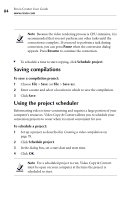Roxio Creator 2011 Product Manual - Page 86
Welcome to MyDVD
 |
View all Roxio Creator 2011 manuals
Add to My Manuals
Save this manual to your list of manuals |
Page 86 highlights
86 Roxio Creator User Guide www.roxio.com Welcome to MyDVD With MyDVD, it's easy to turn your digital home video and photos into discs with professional transitions and animated menus. Create standard 2D discs with professional looking menus, or bring your video to life in a whole new way by converting them to 3D. MyDVD discs play back in most set-top players and in computers with compatible drives. This chapter explains how to: ■ Start your MyDVD project, select a style, add background video or a photo, and add background audio. ■ Add, organize, and customize the appearance of menus that you use for your project. ■ Add productions (movies and slideshows), which include video clips, photos, transitions, and more, to your project. ■ Enhance productions with professional-looking transitions and effects. ■ Preview your project to ensure that it plays the way you want it to before you burn it to disc. ■ Burn your project to a disc, or create an image file that you can burn to disc later. To open MyDVD: ■ From Roxio Home, select the Video-Movies project tab and choose Create DVDs.