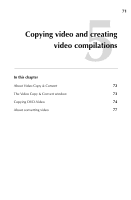Roxio Creator 2011 Product Manual - Page 68
Getting to know the Media Import window
 |
View all Roxio Creator 2011 manuals
Add to My Manuals
Save this manual to your list of manuals |
Page 68 highlights
68 Roxio Creator User Guide www.roxio.com Getting to know the Media Import window The Media Import Home page provides an easy-to-use interface with which you can transfer media files to your computer from any attached digital media devices. Media type buttons At the top of the Media Import window are buttons that allow you to choose the type of media to import (Photo or Video). When you open Media Import using the Windows AutoPlay dialog, both buttons are displayed. When you open Media Import from Roxio Home, only the button corresponding to the project you selected is displayed. Media Type button Device dropdown list Media- and device-specific dialog Device drop-down list Each media Home page includes a drop-down list containing the devices from which you can import files. With some exceptions, the list only includes devices that are currently connected to your computer and that contain media files in formats supported by Media Import.