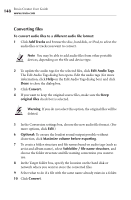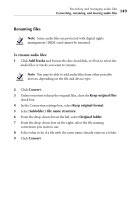Roxio Creator 2011 Product Manual - Page 147
Converting, renaming, and moving audio files, To open Audio Converter, Batch Convert and Transfer
 |
View all Roxio Creator 2011 manuals
Add to My Manuals
Save this manual to your list of manuals |
Page 147 highlights
Recording and managing audio files Converting, renaming, and moving audio files 147 Converting, renaming, and moving audio files The Audio Converter is an assistant you can use to quickly perform these tasks: ■ convert audio files or audio tracks from one or more formats and sources (such as audio CD, unencrypted DVD-Video disc, hard disk, or iPod) to your preferred audio file format ■ automatically rename audio files based on audio tag information ■ move audio files or tracks from one location on your computer to another ■ transfer audio files or tracks to a portable device, such as an iPod, PSP, MP3 player, or WMA player To open Audio Converter: ■ From Roxio Home, select the Music-Audio project tab and choose Batch Convert and Transfer. Note Protected audio files such as M4P or protected WMA files have restricted usage rights, and you may not be able to convert, move, rename, or transfer them. Additionally, Some audio files are protected with digital rights management (DRM) and cannot be converted.