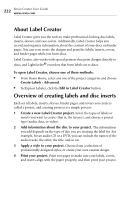Roxio Creator 2011 Product Manual - Page 224
The Layout area, The toolbars, The Layout Navigator, Select more, layouts
 |
View all Roxio Creator 2011 manuals
Add to My Manuals
Save this manual to your list of manuals |
Page 224 highlights
224 Roxio Creator User Guide www.roxio.com The Layout area A layout is the design for your label, insert, booklet, or cover. The Layout area is where you work on the content and appearance of your project. The toolbars The toolbars provide the tools to work with objects on your layout. The top row buttons are always available, for example, the zoom, print, and alignment buttons. The bottom row buttons change depending on the type of object selected in the Layout area. For example, if you have selected a text object, the tools are text object property tools, such as font and font color. The Layout Navigator The Layout Navigator displays thumbnails of the layouts in the current project. You can only work on one layout at a time in the Layout area, but thumbnails of the other layouts are displayed in the Layout Navigator. To work on another layout, click its thumbnail in the Layout Navigator. You can also add layouts to your project by clicking the Select more layouts button beside the layout thumbnails.