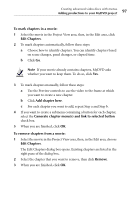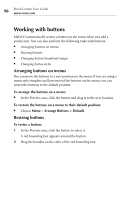Roxio Creator 2011 Product Manual - Page 98
Working with buttons, Arranging buttons on menus, Resizing buttons
 |
View all Roxio Creator 2011 manuals
Add to My Manuals
Save this manual to your list of manuals |
Page 98 highlights
98 Roxio Creator User Guide www.roxio.com Working with buttons MyDVD automatically creates a button on the menu when you add a production. You can also perform the following tasks with buttons: ■ Arranging buttons on menus ■ Resizing buttons ■ Changing button thumbnail images ■ Changing button styles Arranging buttons on menus You can move the buttons to a new position on the menu. If you are using a menu style template and have moved the buttons on the menu, you can return the buttons to the default position. To arrange the buttons on a menu: ■ In the Preview area, click the button and drag it to the new location. To restore the buttons on a menu to their default position: ■ Choose Menu > Arrange Buttons > Default. Resizing buttons To resize a button: 1 In the Preview area, click the button to select it. A red bounding box appears around the button. 2 Drag the handles on the sides of the red bounding box.