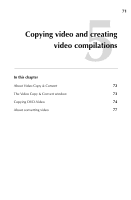Roxio Creator 2011 Product Manual - Page 72
About Video Copy & Convert
 |
View all Roxio Creator 2011 manuals
Add to My Manuals
Save this manual to your list of manuals |
Page 72 highlights
72 Roxio Creator User Guide www.roxio.com About Video Copy & Convert Video Copy & Convert has one or two modes of operation: ■ Copy DVD mode-Lets you copy an entire DVD disc, disc image file, or DVD-Video folder. You can burn the contents to a disc, or create a disc image file or DVD-Video folder on your hard disk. ■ Convert Video mode-Lets you reformat movies or Web videos for playback on the device of your choice or from a DVD disc. Video Copy & Convert is designed to assist you in reproducing material that you own the copyright for, or that you have obtained permission to copy from the copyright owner. Unless you own the copyright or have permission to copy from the copyright owner, you may be violating copyright law and be subject to payment of damages and other remedies. If you are uncertain about your rights, contact your legal advisor. To open Video Copy & Convert: ■ From Roxio Home, select either the Data-Copy or Video-Movies project tab and choose Copy and Convert Video.