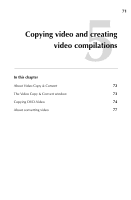Roxio Creator 2011 Product Manual - Page 76
Copying DVD discs, disc image files, or DVD-Video folders, To copy a disc, Copy DVD - review
 |
View all Roxio Creator 2011 manuals
Add to My Manuals
Save this manual to your list of manuals |
Page 76 highlights
76 Roxio Creator User Guide www.roxio.com Copying DVD discs, disc image files, or DVD-Video folders Follow this procedure to copy a disc, disc image file, or DVD-Video folder using either one or two drives. To copy a disc, disc image file, or DVD-Video folder: 1 In Video Copy & Convert, click Copy DVD if you are not already in Copy DVD mode. 2 Select the source to copy: ■ If you are copying a disc, insert the disc that you want to copy into your source drive. In the From area, select the drive containing the source disc from the drop-down list. (It may already be selected by default.) ■ If you are copying a disc image file or DVD-Video folder, select Browse for Disc Image/DVD-Video Folder from the dropdown list in the From area. Media Selector opens. Use it to locate the file you want to copy. For more information about disc image files and DVD-Video folders, see Sources you can copy from on page 74. 3 Optional: Click Options to set or review your copy option settings. For more information, press F1 while the options dialog box is open. 4 In the To area, select one of the following from the drop-down list: ■ the drive containing the destination disc (if you have only one recorder, the drive is selected by default) ■ Disc Image ■ DVD-Video folder 5 Enter the number of copies to create. 6 To start copying now, click Go.