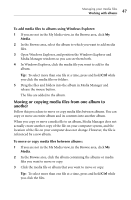Roxio Creator 2011 Product Manual - Page 51
Working with media files, Selecting media files - updates
 |
View all Roxio Creator 2011 manuals
Add to My Manuals
Save this manual to your list of manuals |
Page 51 highlights
Managing your media files Working with media files 51 Working with media files Media Manager makes it easy to organize your media files. You can rename files and delete them from albums or Smart Views, update or sort files in albums and Smart Views, and copy, move, or delete files from albums. You can assign keywords and comments to files, to help you when you are searching for media files. You can view media files in a Preview window or as a full-screen QuickShow. This chapter gives an overview of managing your media files. For more information, see the Media Manager Help Center. Selecting media files To select media files: 1 Browse to the media files using one of the following views: ■ Click My Media to browse your Smart Views and albums. Smart Views are media file groupings created and maintained automatically by Media Manager, based on characteristics such as media type and date. Albums are media file groupings you create and manage yourself. ■ Click Folders to browse files in the Windows folders on your computer. ■ Click My Devices to browse files on mobile phones and other compatible devices detected by your computer. 2 Click the desired file. Tip: To select more than one file at a time, press and hold Ctrl while you click the files.