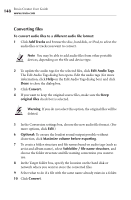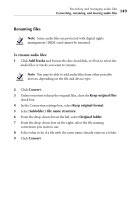Roxio Creator 2011 Product Manual - Page 151
Transferring files to a portable device
 |
View all Roxio Creator 2011 manuals
Add to My Manuals
Save this manual to your list of manuals |
Page 151 highlights
Recording and managing audio files Converting, renaming, and moving audio files 151 Transferring files to a portable device Note Some audio files are protected with digital rights management (DRM) and cannot be transferred to a portable device. To transfer files to a portable device: 1 Click Add Tracks and browse the disc, hard disk, or iPod, to select the audio files or tracks you want to transfer. Note You may be able to add audio files from other portable devices, depending on the file and device type. 2 To update the audio tags for the selected files, click Edit Audio Tags. The Edit Audio Tags dialog box opens. Edit the audio tags (for more information, click Help on the Edit Audio Tags dialog box) and click Done to close the dialog box. 3 Use the Move Up and Move Down buttons to arrange the tracks in the desired sequence. Note Some portable devices will not support the playback order. 4 Click Send to Portable. 5 In the Select portable device box, select the device to which you want to copy the tracks. 6 If the songs are not in the correct format for the destination device, select Force convert to preferred audio format before sending, and select the desired format from the drop-down list. 7 To start the transfer, click Send. 8 Click Close to exit the converter.