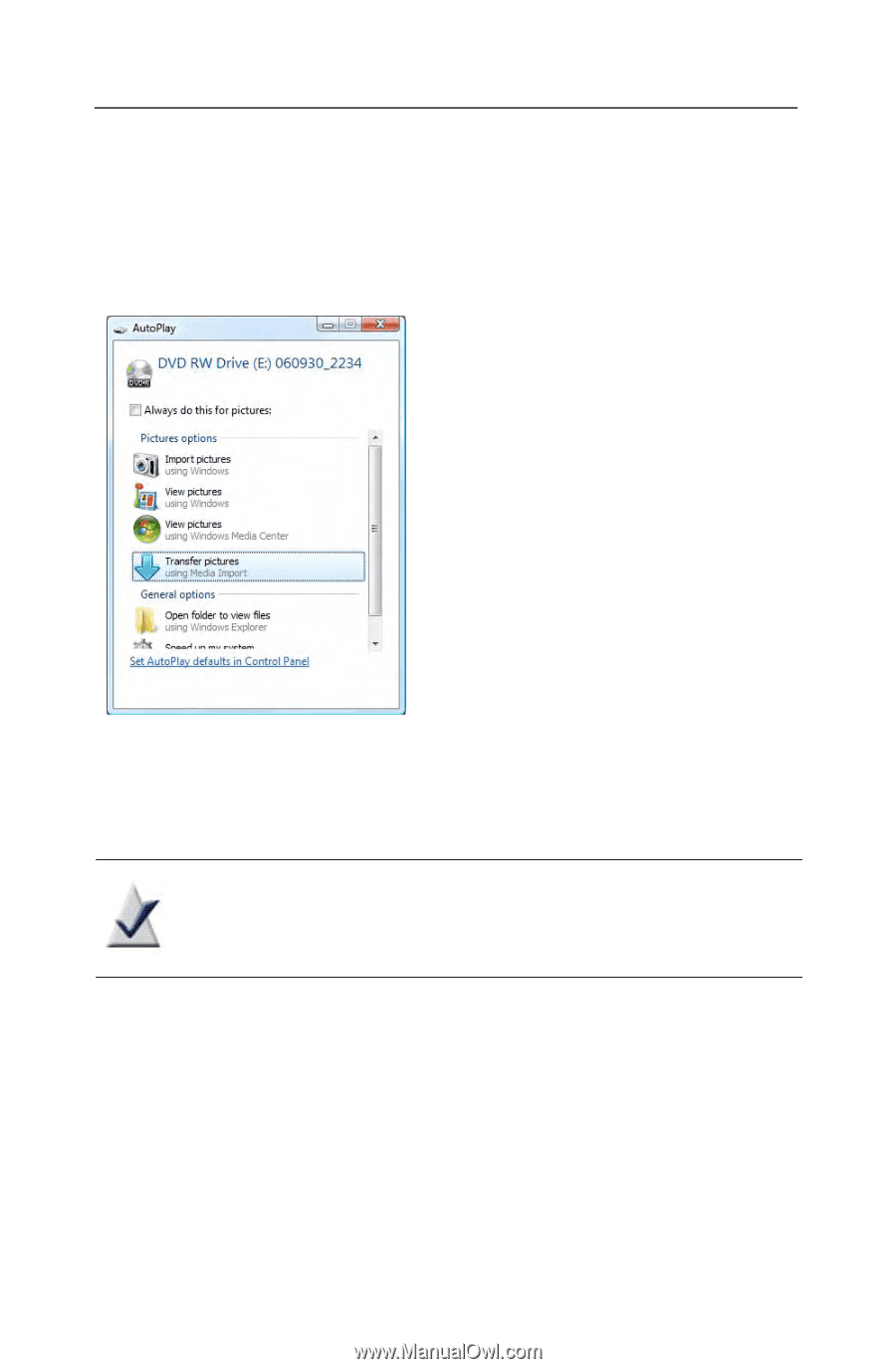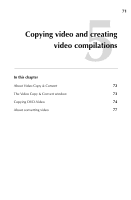Roxio Creator 2011 Product Manual - Page 67
Starting Media Import
 |
View all Roxio Creator 2011 manuals
Add to My Manuals
Save this manual to your list of manuals |
Page 67 highlights
Importing media files Starting Media Import 67 Starting Media Import When you connect a device or insert a disc containing media files, Microsoft Windows typically prompts you to select the application to use: If this dialog appears, select the "using Media Import" option. If you always want to use Media Import with this device or disc type, select Always do this... for the file type being imported. (In Windows XP, select the Always do the selected action check box.) Note This dialog does not appear if you have already selected an application to use with this device, and if you selected Always do this... . Tip: Media Import can also be opened from Roxio Home. To transfer photos, click the Photo project category, then click Import Photos. To capture video, click the Video - Movies project category, then click Capture Video.