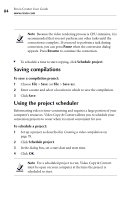Roxio Creator 2011 Product Manual - Page 83
Selecting or customizing a DVD menu style, Completing your compilation, To create a DVD menu
 |
View all Roxio Creator 2011 manuals
Add to My Manuals
Save this manual to your list of manuals |
Page 83 highlights
Copying video and creating video compilations About converting video 83 Selecting or customizing a DVD menu style Video Copy & Convert comes with a set of professionally designed DVD menu styles that you can adapt for your projects. Each style includes attractive background images, titles, and buttons. You can modify these styles, use them as designed, or create your own. Note If you do not choose to create a menu for your DVD, the movies will play sequentially when you insert the disc into a DVD player. To create a DVD menu: 1 Select DVD as your output. 2 Click Create a Disc Menu. 3 To select a menu style, click Select Style. The Smart Objects dialog opens. 4 Click the Styles tab. The Styles tab contains the styles that were supplied with Video Copy & Convert and any custom styles that you have saved. The Smart Objects tab contains tools you can use to modify an existing style or create a new one. For more information on creating menu styles, click Help on the Style dialog. 5 Once you have selected or created a style, click OK. Save the style if asked to do so. Completing your compilation Do one of the following to complete your project: ■ To start your conversion now, click Go.