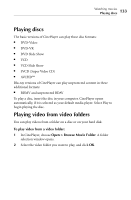Roxio Creator 2011 Product Manual - Page 138
Recording from an audio input device, Using Easy Audio Capture in Full mode
 |
View all Roxio Creator 2011 manuals
Add to My Manuals
Save this manual to your list of manuals |
Page 138 highlights
138 Roxio Creator User Guide www.roxio.com Recording from an audio input device Easy Audio Capture is an assistant you can use to quickly record audio streamed over the Internet. For example, Easy Audio Capture can be set to record music from an Internet radio station, identify the individual tracks, and automatically transfer each song into your iTunes or Windows music library. You can also use it to record audio from a microphone, a stereo receiver, and many other devices. To open Easy Audio Capture: ■ From Roxio Home, select the Music-Audio project tab and choose Capture Audio from Sound Card. You can use Easy Audio Capture in two modes: Full mode and Mini mode. To switch between modes, use the Switch to Mini Mode and Switch to Full Mode buttons: Switch to Mini Mode Switch to Full Mode Using Easy Audio Capture in Full mode To record audio in Full mode: 1 Set the following options, as required: ■ Capture From: Select your sound card from the list. If your sound card does not appear in the list, select Speakers. ■ Input (Windows XP only): Select your audio input channel. For example, if you want to record from a Line in input, select Line In. ■ Recording Level: Drag the slider to increase or decrease the recording volume. If the volume is too high, distortion may result. If the volume is too low, the resulting sound may be less than optimal.