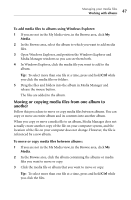Roxio Creator 2011 Product Manual - Page 45
Working with albums, Creating new albums
 |
View all Roxio Creator 2011 manuals
Add to My Manuals
Save this manual to your list of manuals |
Page 45 highlights
Managing your media files Working with albums 45 Working with albums Creating new albums You can create a new album in one of the following ways: ■ Create a new, empty, album. ■ Select files, create an album, and add the selected files to the new album, all in one step. ■ Drag files from Windows Explorer into a new album. You can also create a new album based on search results. To create a new, empty, album: 1 On the Task Bar, click Albums, and choose Create a New Album. A new album appears, with the default name, "New Album," selected. 2 Type a new name for the album, and then press Enter. To create a new album for selected files: 1 Select the files you want to put into the new album. Tip: To select more than one file at a time, press and hold Ctrl while you click the files. 2 On the Task Bar, click Albums, and choose Add selection to new Album. Media Manager prompts for the name of the new album. 3 Type the album name and click Yes. Media Manager creates a new album, and adds the selected files to it. To create a new album for files dragged from Windows Explorer: 1 In Windows Explorer, browse to and select the files you want to put into the new album. 2 In the Browse area at the bottom of the window, click My Media. 3 Click My Albums.