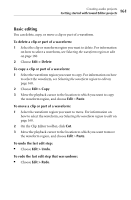Roxio Creator 2011 Product Manual - Page 159
Adding tracks from audio CDs, To add tracks from audio CDs to your project, Import from CD/DVD, Custom
 |
View all Roxio Creator 2011 manuals
Add to My Manuals
Save this manual to your list of manuals |
Page 159 highlights
Creating audio projects Getting started with Sound Editor projects 159 Adding tracks from audio CDs To add tracks from audio CDs to your project: 1 Insert the CD from which you want to copy tracks into your CD drive. 2 In the task area, under Add to Project, click Import from CD/DVD. The Media Selector dialog box opens. 3 In the Browse area, click the drive containing the audio CD. 4 In the Track View page on the right, click the track you want to import, and then click OK. Tip: To select more than one track at a time, press and hold Ctrl while you click the tracks. The Import from CD/DVD dialog box appears. 5 In the Import Settings box, select one of the available formats. To define your own combination of settings, including alternate file format, encoder type, bit rate, and file location, select Custom and click Options. Tip: For more information about the options, click Help in the Output Settings dialog box. 6 In the Save To box, enter the folder in which the tracks will be saved. 7 Click Save. The tracks appear as audio clips in the Clip Editor.