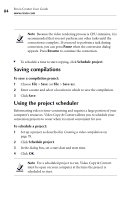Roxio Creator 2011 Product Manual - Page 80
End point, Reset, To trim portions of your movie or video within the start and end, points
 |
View all Roxio Creator 2011 manuals
Add to My Manuals
Save this manual to your list of manuals |
Page 80 highlights
80 Roxio Creator User Guide www.roxio.com Start point marker End point marker 3 To trim the end of the movie or video, drag the End point marker to the desired position. 4 Click Play to preview your trimmed movie or video. 5 If you are satisfied with the changes you have made, click Done. If you are not satisfied, click Reset to undo your changes and restore your original movie or video. Note Trimming the video has no effect on the imported source file. To trim portions of your movie or video within the start and end points: 1 Move the playhead marker to the point in the movie or video where you would like to start trimming, either by dragging it, or by clicking Play. 2 Click Mark trim point. Mark trim point Reset trim marks

Roxio Creator User Guide
www.roxio.com
80
3
To trim the end of the movie or video, drag the
End point
marker to
the desired position.
4
Click
Play
to preview your trimmed movie or video.
5
If you are satisfied with the changes you have made, click
Done
. If you
are not satisfied, click
Reset
to undo your changes and restore your
original movie or video.
Note
Trimming the video has no effect on the imported source
file.
To trim portions of your movie or video within the start and end
points:
1
Move the playhead marker to the point in the movie or video where
you would like to start trimming, either by dragging it, or by clicking
Play
.
2
Click
Mark trim point
.
Start point marker
End point marker
Mark trim point
Reset trim marks