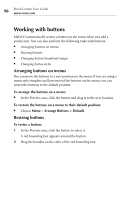Roxio Creator 2011 Product Manual - Page 103
Completing your project, Burning projects to disc
 |
View all Roxio Creator 2011 manuals
Add to My Manuals
Save this manual to your list of manuals |
Page 103 highlights
Creating advanced video discs with menus Completing your project 103 Completing your project See the following topics to complete your MyDVD project: ■ Burning projects to disc on page 103 ■ Erasing discs on page 104 ■ Saving projects as disc image files and disc volumes on page 104 Burning projects to disc When you finish creating your project in MyDVD, you can burn it onto a disc. Note If you use a disc that is not rewritable, make sure that you have finished and previewed your project before burning it to disc. Once you start burning the disc, you cannot overwrite the contents. If you change the project, you must burn it to a new, blank disc. Tip: HD camcorders provide top-quality video. But that high quality also usually means long encoding times when you transfer the video to discs. You can trim hours off your HD video projects by using AVC SmartEncode (Tools > Roxio AVC SmartEncode). With Smart Encoding, MyDVD automatically determines which sections of video need re-encoding (such as titles and transitions), and leaves the remaining footage in its original form, so encoding is reduced. This has the added advantage of preserving original video quality as much as possible. To burn a project to disc: 1 Insert a compatible disc in the drive. 2 Choose File > Burn project to disc. 3 Select the Burn to disc check box. 4 Select the drive containing the disc you want to burn. 5 Enter a name for the disc in the Disc label text box.