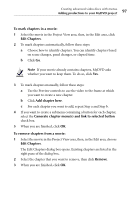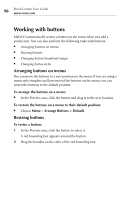Roxio Creator 2011 Product Manual - Page 93
Working with menus, What are menus?, Customizing menus
 |
View all Roxio Creator 2011 manuals
Add to My Manuals
Save this manual to your list of manuals |
Page 93 highlights
Creating advanced video discs with menus Working with menus 93 Working with menus What are menus? A menu is a screen containing background photos or video clips, background audio, and buttons that link to productions (movies and slideshows), and other menus. Menus in a MyDVD project work exactly the same way as the menus you see when you play a commercial DVD-video disc. These menus typically let you choose to play the movie, select audio settings, view bonus material, and so on. A project can have several menus. When you play the project, navigation buttons let you move between menus. You start with an empty menu background, then add movies, background audio, and text. Note Menus are not available in 3D projects. Customizing menus A menu style is a template that controls the appearance of the menus in a project. Each style includes a background design, text properties, navigation buttons, button layout, and so on, for both main menus and chapter menus. New projects use the default style, but you can quickly change individual menus or the entire project by selecting from a variety of predefined styles. To apply a style to the project: 1 In the Edit area, click Change Menu Style. The Select Menu Style dialog box opens. Available styles are listed on the left of the dialog box. 2 Select the style you want. 3 Choose whether to apply the new style to the current menu, all menus in the project, or all linked menus in the current menu chain. 4 Click OK.