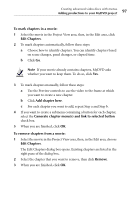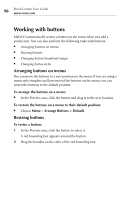Roxio Creator 2011 Product Manual - Page 97
To mark s in a movie, Edit s, Add here
 |
View all Roxio Creator 2011 manuals
Add to My Manuals
Save this manual to your list of manuals |
Page 97 highlights
Creating advanced video discs with menus Adding productions to your MyDVD project 97 To mark chapters in a movie: 1 Select the movie in the Project View area, then, in the Edit area, click Edit Chapters. 2 To mark chapters automatically, follow these steps: a Choose how to identify chapters. You can identify chapters based on scene changes, panel changes, or elapsed time. b Click Go. Note If your movie already contains chapters, MyDVD asks whether you want to keep them. To do so, click Yes. 3 To mark chapters manually, follow these steps: a Use the Preview controls to cue the video to the frame at which you want to create a new chapter. b Click Add chapter here. c For each chapter you want to add, repeat Step a and Step b. 4 If you want to create a submenu containing a button for each chapter, select the Generate chapter menu(s) and link to selected button check box. 5 When you are finished, click OK. To remove chapters from a movie: 1 Select the movie in the Project View area, then, in the Edit area, choose Edit Chapters. The Edit Chapters dialog box opens. Existing chapters are listed in the right pane of the dialog box. 2 Select the chapter that you want to remove, then click Remove. 3 When you are finished, click OK.