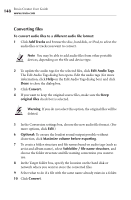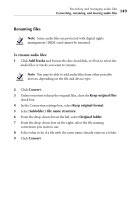Roxio Creator 2011 Product Manual - Page 149
Renaming files, To rename audio files, Add Tracks, Convert., Keep original files
 |
View all Roxio Creator 2011 manuals
Add to My Manuals
Save this manual to your list of manuals |
Page 149 highlights
Recording and managing audio files Converting, renaming, and moving audio files 149 Renaming files Note Some audio files are protected with digital rights management (DRM) and cannot be renamed. To rename audio files: 1 Click Add Tracks and browse the disc, hard disk, or iPod, to select the audio files or tracks you want to rename. Note You may be able to add audio files from other portable devices, depending on the file and device type. 2 Click Convert. 3 Unless you want to keep the original files, clear the Keep original files check box. 4 In the Conversion settings box, select Keep original format. 5 Select Subfolder / file name structure. 6 From the drop-down list on the left, select Original folder. 7 From the drop-down lists on the right, select the file naming convention you want to use. 8 Select what to do if a file with the same name already exists in a folder. 9 Click Convert.