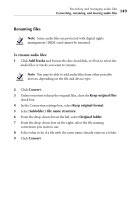Roxio Creator 2011 Product Manual - Page 154
Welcome to Sound Editor
 |
View all Roxio Creator 2011 manuals
Add to My Manuals
Save this manual to your list of manuals |
Page 154 highlights
154 Roxio Creator User Guide www.roxio.com Welcome to Sound Editor Sound Editor lets you record, preview, and modify any supported and non-copy-protected digital audio files (including WAV and WMA files). You can use Sound Editor to import (record) audio from analog sources, including LP records and tapes, then apply audio effects to improve and enhance your recorded audio. Finally, you can save your audio tracks for use in other Roxio projects or burn them directly to audio CD. When working on a Sound Editor project, you can: ■ Add audio files stored on fixed or removable drives, copy audio tracks from CDs, or record audio from analog sources such as LP records and tapes. For more information, see About adding audio clips on page 158. ■ Edit your clips and choose from a wide range of effects to apply to either the entire project or a part of the project (for example, adjust the volume or balance, remove "crackling" sounds from audio files, or add dramatic effects to your music). For more information, see About editing and applying effects on page 160. ■ Export your clips and tracks into standard audio formats or quickly burn your music to disc (for enjoyment on your home or car stereo, or on a portable music device). For more information, see Completing Sound Editor projects on page 165. To open Sound Editor: ■ From Roxio Home, select the Music-Audio project tab and choose Edit Audio.