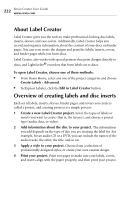Roxio Creator 2011 Product Manual - Page 217
To transfer files from a wireless device such as a mobile phone to, your computer, My Devices
 |
View all Roxio Creator 2011 manuals
Add to My Manuals
Save this manual to your list of manuals |
Page 217 highlights
Printing and sharing Sharing media files with wireless devices 217 To transfer files from a wireless device (such as a mobile phone) to your computer: 1 Connect your device to your computer. 2 In Media Manager, if you are not in the My Devices view, in the Browse area, click My Devices. 3 Click the media file you want to transfer. Tip: To select more than one file at a time, press and hold Ctrl while you click the files. 4 On the Task Bar, click Split View. A new pane opens at the bottom of the window, showing the My Media view. 5 In the bottom part of the window, browse to the album or folder to which you want to copy the files. 6 To move the files to your computer (deleting them from the device), click Move Down. To copy them (keeping them on the device), click Copy Down. The Transfer dialog box appears, showing the progress of the transfer. When the transfer is complete, the dialog box closes automatically. Tip: To hide the dialog box, click Close.