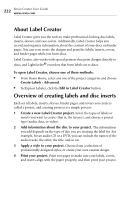Roxio Creator 2011 Product Manual - Page 218
Synchronizing your mobile device, Tools > Sync Settings
 |
View all Roxio Creator 2011 manuals
Add to My Manuals
Save this manual to your list of manuals |
Page 218 highlights
218 Roxio Creator User Guide www.roxio.com Synchronizing your mobile device The synchronization feature performs two functions: ■ automatically backs up files on your mobile device to your computer ■ automatically updates selected files on your mobile device when you change them on your computer To use the synchronization feature, you must: 1 Configure the synchronization settings. These settings ■ assign a name to your mobile device ■ identify the folders on your mobile device that you want to back up ■ identify the folders on your computer where you want to store the backed up files ■ define the transcoding (file conversion) options you want to use when copying files from your computer to your mobile device 2 Identify the files on your computer that you want to keep up-to-date on your mobile device. 3 Start the synchronization process. For detailed instructions, see the following procedures. To configure the synchronization settings for the first time: ■ The first time you connect your mobile device to your computer, the Synchronization Wizard opens. Follow the instructions. To change the synchronization options at a later time: ■ In Media Manager, choose Tools > Sync Settings. The Synchronization Wizard opens. Select the device you want to configure and follow the instructions to change the options.