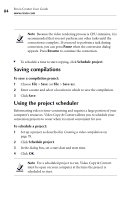Roxio Creator 2011 Product Manual - Page 81
mark out point, Reset
 |
View all Roxio Creator 2011 manuals
Add to My Manuals
Save this manual to your list of manuals |
Page 81 highlights
Copying video and creating video compilations About converting video 81 3 Drag the mark out point to the point in the movie or video where you would like to stop trimming. This selection is the material you are trimming from the movie or video. Note Trimming the video has no effect on the imported source file. Mark in point Material to be trimmed from video or movie Mark out point 4 Reposition the playhead to beginning of movie or video and click Play to preview your trimmed movie or video. 5 If you are satisfied with the changes you have made, click Done. If you are not satisfied, you can click Reset to undo your changes and restore your original movie or video.

Copying video and creating video compilations
About converting video
81
3
Drag the
mark out point
to the point in the movie or video where you
would like to stop trimming.
This selection is the material you are trimming from the movie or
video.
Note
Trimming the video has no effect on the imported source
file.
4
Reposition the playhead to beginning of movie or video and click
Play
to preview your trimmed movie or video.
5
If you are satisfied with the changes you have made, click
Done
. If you
are not satisfied, you can click
Reset
to undo your changes and restore
your original movie or video.
Mark in point
Mark out point
Material to be trimmed
from video or movie