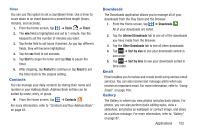Samsung SGH-S959G User Manual Ver.le4_f4 (English(north America)) - Page 132
Calculator, Share videos/photos/music
 |
View all Samsung SGH-S959G manuals
Add to My Manuals
Save this manual to your list of manuals |
Page 132 highlights
7. Tap a device name. Media that you can receive from the other device is listed. 8. Tap an item that you want to stream to your phone. 9. Press ➔ Settings to configure the following settings: • Device name: defaults to your phone. Use the keypad to enter a new Media server if desired, and tap Save. • Share videos/photos/music: allows you to restrict what is shared from your phone. Tap the items you want to share. • Upload from other devices: allows you set the phone to select how uploads from other devices are started. Tap Always accept, Always ask, or Always reject. • Default memory: allows you to have media saved to your Phone or Memory card. Tap an option. • Subtitles: allows you to see subtitles on shared media. Depending on the setting you changed, a pop-up screen may display to restart AllShare. Tap Yes to continue. Calculator With this feature, you can use the phone as a calculator. The calculator provides the basic arithmetic functions; addition, subtraction, multiplication, and division. The Calculator also keeps a history of recent calculations. 1. From the Home screen, tap ➔ Calculator . 2. Enter the first number using the on-screen numeric keys. 3. Enter the operation for your calculation by tapping the corresponding on-screen arithmetic function key. 4. Enter the second number. 5. To view the result, tap equals (=). 6. To view calculator history, tap located at the top of the calculator buttons. A history of your past calculations is displayed. Tap again to display the calculator keypad. 7. To clear the calculator history, press ➔ Clear history. 8. To change the text size, press ➔ Text size. Tap Small, Medium, or Large. 128