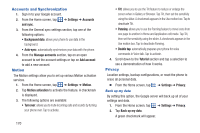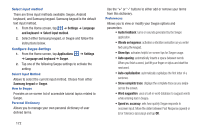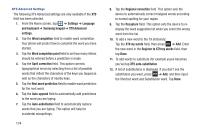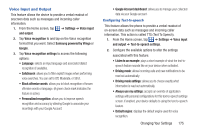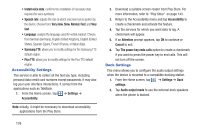Samsung SGH-S959G User Manual Ver.le4_f4 (English(north America)) - Page 175
Storage, Language and keyboard
 |
View all Samsung SGH-S959G manuals
Add to My Manuals
Save this manual to your list of manuals |
Page 175 highlights
Automatic restore By setting this option, when you reinstall an application, all of your backed up settings and data will be restored. 1. From the Home screen, tap ➔ Settings ➔ Privacy. 2. Tap Automatic restore. A green checkmark will appear. Factory data reset From this menu you can reset your phone and sound settings to the factory default settings. 1. From the Home screen, tap ➔ Settings ➔ Privacy. 2. Tap Factory data reset, then tap Reset phone. 3. At the confirmation screen, tap Erase everything. The phone resets to the factory default settings automatically and when finished, displays the Home screen. Warning! Performing a Factory data reset will erase all data from your phone and internal SD card, including your Google account, system and application data and settings, and downloaded applications. It will not erase current system software, bundled applications, and external SD card files such as music and photos. Storage From this menu you can view the memory allocation for the memory card and USB as well as mount or unmount the SD card. For more information about mounting or unmounting the SD card, see "Memory Card" on page 44 To view the memory allocation for your external SD card: 1. From the Home screen, tap ➔ Settings ➔ Storage.The available memory displays under the Total space and Available space headings for both SD card and USB Storage. 2. Tap Format USB storage to erase all data on the phone's USB storage such as music and photos. Language and keyboard This setting allows you to configure the language in which to display the menus. You can also set onscreen keyboard options. Ⅲ From the Home screen, tap and keyboard. Select language ➔ Settings ➔ Language To set the language that the menus display on the phone: 1. From the Home screen, tap ➔ Settings ➔ Language and keyboard ➔ Select language. 2. Tap on a language from the list. Changing Your Settings 171