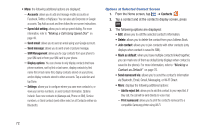Samsung SGH-S959G User Manual Ver.le4_f4 (English(north America)) - Page 78
Address Book Favorites, Managing Address Book Entries
 |
View all Samsung SGH-S959G manuals
Add to My Manuals
Save this manual to your list of manuals |
Page 78 highlights
Address Book Favorites Once you have stored phone numbers in the Address Book, you can add them to your Favorites list. To view your Favorites list: Ⅲ From the Home screen, tap ➔ Contacts ➔ Favorites . Favorites Adding Favorites to your Address Book 1. From the Home screen, tap ➔ Contacts . 2. Within the Contacts list, touch and hold a contact that you want to add to your favorites list. 3. Tap Add to favorites on the displayed list. 4. A gold star will appear next to the contact in the Address Book. Removing Favorites from your Address Book 1. From the Home screen, tap ➔ Contacts . 2. Within the Contacts list, touch and hold a contact that you want to remove from your favorites list. Contacts in your Favorites list will have a gold star. 3. Tap Remove from favorites on the displayed list. 4. The gold star will no longer appear next to the contact in the Address Book. 74 Managing Address Book Entries You can copy, delete, and view the memory status for the Phone and SIM entries on your phone. Copying an Entry to the SIM Card Note: When storing an Address Book entry into the SIM card, note that only the name, phone number, group, and slot location are initially offered as fields (some SIM cards may allow an address as well). Important! To save additional information for a particular contact, such as other phone numbers, or e-mail, it is important to add new fields to that Contact information. It is also important to note that if you move the SIM card to another phone that does not support additional fields on the SIM card, this additional information may not be available. 1. From the Home screen, tap ➔ Contacts ➔ ➔ Contacts ➔ More ➔ SIM Management. 2. Tap Copy Contacts to SIM. The phone then displays a list of your current phone contacts.