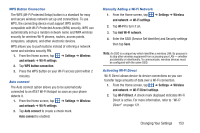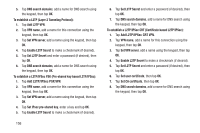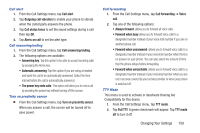Samsung SGH-S959G User Manual Ver.le4_f4 (English(north America)) - Page 159
To establish a PPTP Point-to-Point Tunneling Protocol
 |
View all Samsung SGH-S959G manuals
Add to My Manuals
Save this manual to your list of manuals |
Page 159 highlights
Important! Some Bluetooth devices are secured and require a PIN number to confirm and pair with them. 3. Enter a PIN to pair with the device, if one is required, and tap OK. USB utilities This option allows you to copy files between your PC and the memory card in your phone. 1. From the Home screen, tap ➔ Settings ➔ Wireless and network ➔ USB utilities. 2. Tap Connect storage to PC. 3. Connect your phone to your PC using a USB cable. 4. From your PC, open the folder to view your files. 5. Copy files between your PC and the memory card. VPN settings The VPN settings menu allows you to set up and manage Virtual Private Networks (VPNs). Important! Before you can use a VPN you must establish and configure one. Adding a VPN Before you add a VPN you must determine which VPN protocol to use: PPTP (Point-to-Point Tunneling Protocol), L2TP (Layer 2 Tunneling Protocol), L2TP/IPSec PSK (Pre-shared key based L2TP/IPSec), or L2TP/IPSec CRT (Certificate based L2TP/IPSec). 1. From the Home screen, tap ➔ Settings ➔ Wireless and network ➔ VPN settings. 2. Tap Add VPN. To establish a PPTP (Point-to-Point Tunneling Protocol): 1. Tap Add PPTP VPN. 2. Tap VPN name, add a name for this connection using the keypad, then tap OK. 3. Tap Set VPN server, add a name using the keypad, then tap OK. 4. Tap Enable Encryption to make a checkmark (if desired). Changing Your Settings 155