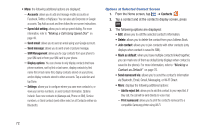Samsung SGH-S959G User Manual Ver.le4_f4 (English(north America)) - Page 81
Music, To access additional options, Add to quick list, Via Bluetooth, Share music via
 |
View all Samsung SGH-S959G manuals
Add to My Manuals
Save this manual to your list of manuals |
Page 81 highlights
Note: The 5.1 channel sound effect works in earphone mode only. Playing Background Music You can play either a single song or a playlist and then choose to launch a separate application or screen. The music continues to play in the background and is easily accessible via the Notification bar area at the top of the screen. 1. Tap ➔ Music . 2. Launch a selected song or playlist. 3. Press Home to display the Home screen. 4. Access the controls from the Notification bar. Note: The playback controls also appears within the Lock screen. Music Player Options To access additional options: 1. While in the Music player, press . 2. The follow options are available: • Add to quick list: adds the current music file to the Quick list. • Via Bluetooth: scans for devices and pairs with a Bluetooth headset. • Share music via: allows you to share your music by using AllShare, Bluetooth, Email, Gmail, Messaging, or Wi-Fi. • Add to playlist: allows you to add the current music file to a selected playlist. • Settings: allows you to change your music player settings. • Details: allows you to view media info such as Title, Biography, Discography, and other information. Multimedia 77