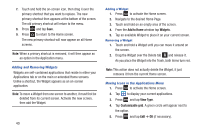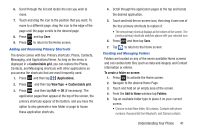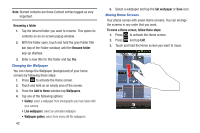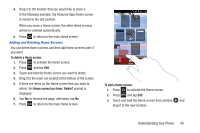Samsung SGH-S959G User Manual Ver.le4_f4 (English(north America)) - Page 42
Customizing Your Home Screen
 |
View all Samsung SGH-S959G manuals
Add to My Manuals
Save this manual to your list of manuals |
Page 42 highlights
Navigating Using Sub-Menus Sub-menus are available when you are at any Home screen or have selected a feature or application such as Phone, Contacts, Messaging, or Web. To access a sub-menu: 1. Press . A sub-menu will appear at the bottom of the phone screen. 2. Tap an option. Sub-Menu items Accessing Recently-Used Applications 1. Press and hold from any screen to open the recently-used applications window. 2. Tap an icon to open the selected application. Customizing Your Home Screen You can customize your Home screen by doing the following: • Creating Shortcuts • Adding and Removing Widgets on the Home Screen • Repositioning Widgets • Creating Folders • Changing the Wallpaper • Adding and Deleting Home Screens Creating Shortcuts Shortcuts are different than the current Home screen Widgets that only launch an application. Shortcuts activate a feature, action, or launch an application. Note: To move a shortcut from one screen to another, it must first be deleted from its current screen. Navigate to the new screen, then add the shortcut. 38