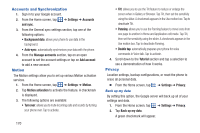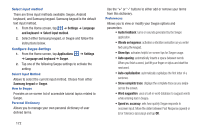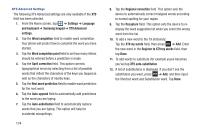Samsung SGH-S959G User Manual Ver.le4_f4 (English(north America)) - Page 173
Settings, Applications, Memory usage, Downloaded, On SD card, Running, Battery usage, Refresh
 |
View all Samsung SGH-S959G manuals
Add to My Manuals
Save this manual to your list of manuals |
Page 173 highlights
Memory usage The Memory usage option allows you to view the memory usage for your applications. 1. From the Home screen, tap ➔ Settings ➔ Applications ➔ Memory usage. 2. Tap the Downloaded tab to see the memory usage for Downloaded applications. 3. Tap the All tab displays the Memory usage for the different applications that are present on your phone. 4. Tap the On SD card tab to see the memory usage for applications that are stored on your SD card. 5. Tap the Running tab to see the memory usage for applications that are presently running. Battery usage The Battery usage option allows you to view the battery usage of the applications and features on your phone. 1. From the Home screen, tap ➔ Settings ➔ Applications ➔ Battery usage. 2. Press ➔ Refresh to refresh the display. Development Ⅲ From the Home screen, tap Applications ➔ Development. ➔ Settings ➔ Important! These features are used for development purposes only. USB debugging This feature is used for development purposes only. Allow mock locations This feature is used for development purposes only. If you are a developer who is testing a GPS applications using this device, you can tell the device that the phone is at different GPS locations. In other words, the phone is allowed to "mock" the coordinates. Changing Your Settings 169