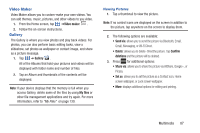Samsung SGH-S959G User Manual Ver.le4_f4 (English(north America)) - Page 94
Camera Options
 |
View all Samsung SGH-S959G manuals
Add to My Manuals
Save this manual to your list of manuals |
Page 94 highlights
Front Facing Camera Flash Settings Display Image Storage Location Mode Camera Key Image Viewer 7. While viewing a picture, after you have taken it, tap to zoom in or to zoom out. - or - Tap each side of the picture and swipe outward or inward to zoom in or out. You can magnify the picture up to x4. 8. Press to return to the viewfinder. Camera Options Options are represented by icons across both sides of the screen. Note: The options disappear after a few seconds. Tap the screen to make them reappear. Camera / Camcorder Mode: allows you to take a photo in various modes. Once you change the mode, the corresponding indicator appears at the top left of the display. Slide the button up for Camera, or down for Camcorder. Self portrait: allows you to set the front camera so you can take pictures of yourself or video chat. Flash: allows you to set the flash options to Off, On, or Auto A flash. 90