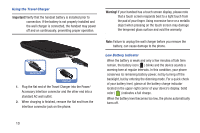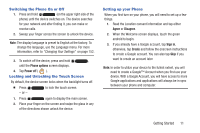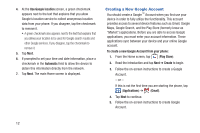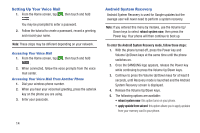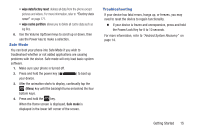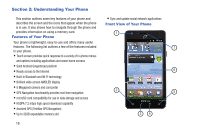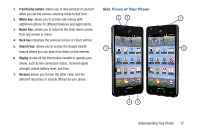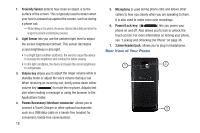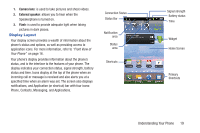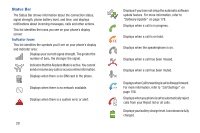Samsung SGH-S959G User Manual Ver.le4_f4 (English(north America)) - Page 19
Safe Mode, Troubleshooting, wipe data/factory reset, wipe cache partition
 |
View all Samsung SGH-S959G manuals
Add to My Manuals
Save this manual to your list of manuals |
Page 19 highlights
• wipe data/factory reset: deletes all data from the phone except pictures and videos. For more information, refer to "Factory data reset" on page 171. • wipe cache partition: allows you to delete all cache data such as log files. 6. Use the Volume Up/Down keys to scroll up or down, then use the Power key to make a selection. Safe Mode You can boot your phone into Safe Mode if you wish to troubleshoot whether or not added applications are causing problems with the device. Safe mode will only load basic system software. 1. Make sure your phone is turned off. 2. Press and hold the power key ( ) to boot up your device. 3. After the animation starts to display, continually tap the (Menu) key until the backlight turns on behind the four bottom keys. 4. Press and hold the key. When the Home screen is displayed, Safe mode is displayed in the lower left corner of the screen. Troubleshooting If your device has fatal errors, hangs up, or freezes, you may need to reset the device to regain functionality. Ⅲ If your device is frozen and unresponsive, press and hold the Power/Lock Key for 8 to 10 seconds. For more information, refer to "Android System Recovery" on page 14. Getting Started 15