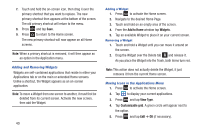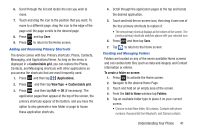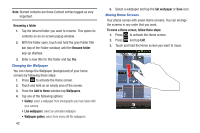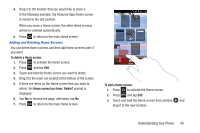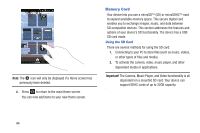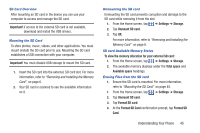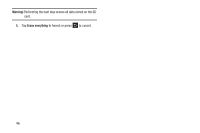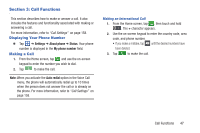Samsung SGH-S959G User Manual Ver.le4_f4 (English(north America)) - Page 46
Renaming a folder, Add to Home, Wallpapers, Live wallpapers, Wallpaper gallery, Set wallpaper
 |
View all Samsung SGH-S959G manuals
Add to My Manuals
Save this manual to your list of manuals |
Page 46 highlights
Note: Starred contacts are those Contact entries tagged as very important. Renaming a folder 1. Tap the desired folder you want to rename. This opens its contents on an on-screen popup window. 2. With the folder open, touch and hold the grey Folder title bar (top of the Folder window) until the Rename folder pop-up displays. 3. Enter a new title for this folder and tap Yes. Changing the Wallpaper You can change the Wallpaper (background) of your home screens by following these steps: 1. Press to activate the Home screen. 2. Touch and hold on an empty area of the screen. 3. From the Add to Home window tap Wallpapers. 4. Tap one of the following options: • Gallery: select a wallpaper from photographs you have taken with your camera. • Live wallpapers: select an animated wallpaper. • Wallpaper gallery: select from many still-life wallpapers. 42 5. Select a wallpaper and tap the Set wallpaper or Save icon. Moving Home Screens Your phone comes with seven Home screens. You can arrange the screens in any order that you want. To move a Home screen, follow these steps: 1. Press to activate the Home screen. 2. Press and tap Edit. 3. Touch and hold the Home screen you want to move.