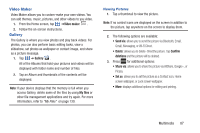Samsung SGH-S959G User Manual Ver.le4_f4 (English(north America)) - Page 90
Registration, Start, My files, Important, Removing and, Installing the Memory Card
 |
View all Samsung SGH-S959G manuals
Add to My Manuals
Save this manual to your list of manuals |
Page 90 highlights
5. Follow the instructions in DivX Player to enter the registration code from step 2 and create a device nickname (ex: "Pat or Pat's Device"). 6. Select a location on your computer to download the DivX registration video with the same title as your device nickname (ex: Pat.divx). 7. Follow the on-screen instructions to download the file and initiate the transfer process. You will need to place this video file onto your device and play it back. 8. Connect your device to the computer via USB and transfer this video. For more information, refer to "Removing and Installing the Memory Card" on page 6. 9. From the Registration screen (Transfer), click Transfer Video now and select the location of the microSD card or USB (the device) as the target destination for the registration video (created in step 6) and click Start. - or - Locate the created file, copy and paste it into the new drive letter corresponding to your device's storage location. 10. From the Home screen, tap ➔ My files . 11. Locate your registration DivX video file and tap the file to play it. Once you play the registration file on your device, your registration is complete. 12. Return to the DivX VOD Manager screen (from within your computer's DivX Player) and confirm both your computer and your new device appears in the list of registered DivX devices. Important! There is no special registration or configuration necessary to playback DRM-free DivX movies. Registration of your device is only required for playback of protected DivX material. 86