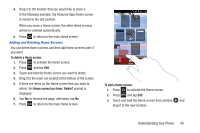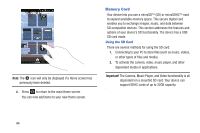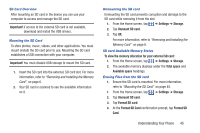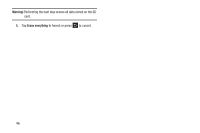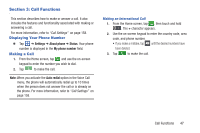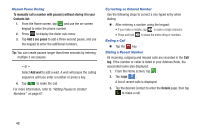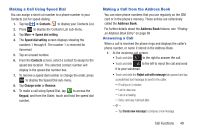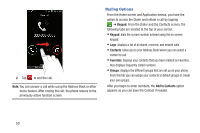Samsung SGH-S959G User Manual Ver.le4_f4 (English(north America)) - Page 52
Manual Pause Dialing, Correcting an Entered Number, Ending a Call, Dialing a Recent Number
 |
View all Samsung SGH-S959G manuals
Add to My Manuals
Save this manual to your list of manuals |
Page 52 highlights
Manual Pause Dialing To manually call a number with pause(s) without storing it in your Contacts list: 1. From the Home screen, tap and use the on-screen keypad to enter the phone number. 2. Press to display the dialer sub-menu. 3. Tap Add 3 sec pause to add a three-second pause, and use the keypad to enter the additional numbers. Tip: You can create pauses longer than three seconds by entering multiple 3 sec pauses. - or - Select Add wait to add a wait. A wait will pause the calling sequence until you enter a number or press a key. 4. Tap to make the call. For more information, refer to "Adding Pauses to Contact Numbers" on page 67. Correcting an Entered Number Use the following steps to correct a mis-typed entry when dialing. Ⅲ After entering a number using the keypad: • If you make a mistake, tap to erase a single character. • Press and hold to erase the entire string of numbers. Ending a Call Ⅲ Tap the key. Dialing a Recent Number All incoming, outgoing and missed calls are recorded in the Call log. If the number or caller is listed in your Address Book, the associated name also displayed. 1. From the Home screen, tap . 2. Tap Logs s . A list of recent calls is displayed. 3. Tap the desired Contact to enter the Details page, then tap to make a call. 48