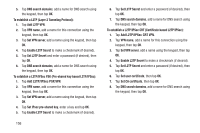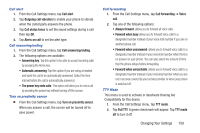Samsung SGH-S959G User Manual Ver.le4_f4 (English(north America)) - Page 163
Changing Your Settings, Call answering/ending
 |
View all Samsung SGH-S959G manuals
Add to My Manuals
Save this manual to your list of manuals |
Page 163 highlights
Call alert 1. From the Call Settings menu, tap Call alert. 2. Tap Outgoing call vibration to enable your phone to vibrate when the called party answers the phone. 3. Tap Call status tones to set the sound settings during a call then tap OK. 4. Tap Alerts on call to set the alert type. Call answering/ending 1. From the Call Settings menu, tap Call answering/ending. 2. The following options are available: • Answering key: Tap this option to be able to accept incoming calls by pressing the Home key. • Automatic answering: Tap this option if you are using a headset and want the call to be automatically answered. Select the time interval before the call is automatically answered. • The power key ends calls: This option will allow you to end a call by pressing the power key without turning off the screen. Turn on proximity sensor Ⅲ From the Call Settings menu, tap Turn on proximity sensor. When you answer a call, the screen will be turned off to save power. Call forwarding 1. From the Call Settings menu, tap Call forwarding ➔ Voice call. 2. Tap one of the following options: • Always forward: allows you to forward all voice calls. • Forward when busy allows you to forward voice calls to a designated number instead of your voice mail number if you are on another phone call. • Forward when unanswered: allows you to forward voice calls to a designated number instead of your voicemail number when there is no answer on your phone. You can also select the amount of time that the phone delays before forwarding. • Forward when unreachable: allows you to forward voice calls to a designated number instead of your voicemail number when you are not in an area covered by your service provider or when your phone is switched off. TTY Mode This menu is used to activate or deactivate Hearing Aid Compatibility for this device. 1. From the Call Settings menu, tap TTY mode. 2. Tap Full TTY. A green checkmark will appear. Tap TTY mode off to turn it off. Changing Your Settings 159