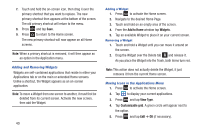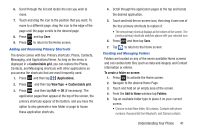Samsung SGH-S959G User Manual Ver.le4_f4 (English(north America)) - Page 40
Menu Navigation, Search, To unlock your phone
 |
View all Samsung SGH-S959G manuals
Add to My Manuals
Save this manual to your list of manuals |
Page 40 highlights
Menu Navigation You can tailor the phone's range of functions to fit your needs using both menus and widgets. Menus, sub-menus, and features can be accessed by scrolling through the available on-screen menus. Your phone originally has seven home screens. Command Keys Menu Key Press Menu to display a context-sensitive menu of options for the current screen or feature. Home Key Press Home to display the Home screen. Back Key Press Back to return you to the previously active screen. If the on-screen keyboard is currently open, this key closes the keyboard. Search Key Press Search to launch Quick Search, to search the web and your phone. Locking and Unlocking the Phone To unlock your phone: 1. Press the lock button located on the upper right side of your phone. 2. Sweep the touch screen in any direction. 3. The Home screen will display as shown above. 36