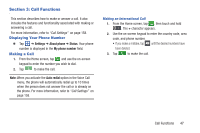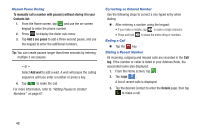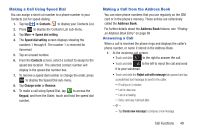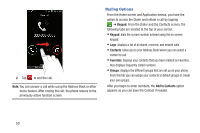Samsung SGH-S959G User Manual Ver.le4_f4 (English(north America)) - Page 56
Create contact, Update existing, Settings, Save new contacts to, Always ask, Phone, Account
 |
View all Samsung SGH-S959G manuals
Add to My Manuals
Save this manual to your list of manuals |
Page 56 highlights
Calling Back a Missed Call 1. From the Home screen, tap ➔ Logs s . A list of recent calls is displayed. If the number or caller is listed in your Address Book, the associated name is displayed. 2. Tap the desired missed call. The call detail page is displayed. 3. Tap . Saving a Recent Call to your Address Book 1. From the Home screen, tap ➔ Logs . s A list of recent calls is displayed. 2. Tap the call you want to save to your Address Book. 3. The call detail page is displayed. Tap Create contact to add the call to your Address Book. The Create contact screen is displayed. - or - If you want to replace the number for an existing contact, tap Update existing. 52 Call the number Send a message Add as new contact Update an existing contact 4. Enter information into the various fields using the keypad. 5. Tap Save when you are finished. Note: By default, your contacts are automatically saved to your phone. To change where your contacts are saved to, from the main Contacts screen, press ➔ More ➔ Settings ➔ Save new contacts to. Select Always ask, Phone, or Account. For further details about the Address Book feature, see "Adding a New Contact" on page 65