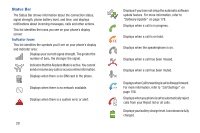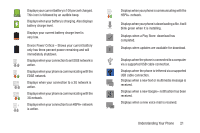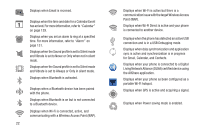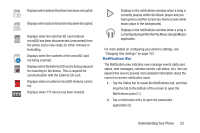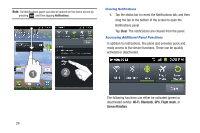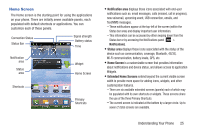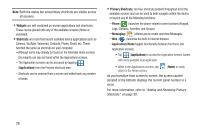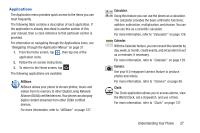Samsung SGH-S959G User Manual Ver.le4_f4 (English(north America)) - Page 29
Home Screen - extended battery
 |
View all Samsung SGH-S959G manuals
Add to My Manuals
Save this manual to your list of manuals |
Page 29 highlights
Home Screen The Home screen is the starting point for using the applications on your phone. There are initially seven available panels, each populated with default shortcuts or applications. You can customize each of these panels. Connection Status Status Bar Signal strength Battery status Time Notification area Status area Widget Home Screen Shortcuts Primary Shortcuts • Notification area displays those icons associated with end-user notifications such as: email messages, calls (missed, call in progress), new voicemail, upcoming event, USB connection, emails, and Text/MMS messages. - These notifications appear at the top-left of the screen (within the Status bar area) and display important user information. - This information can be accessed by either swiping down from the Status bar or by accessing the Notifications panel [ > Notifications]. • Status area displays those icons associated with the status of the device such as communication, coverage, Bluetooth, 4G/3G, Wi-Fi communication, battery levels, GPS, etc. • Home Screen is a customizable screen that provides information about notifications and device status, and allows access to application Widgets. • Extended Home Screens extend beyond the current visible screen width to provide more space for adding icons, widgets, and other customization features. - There are six available extended screens (panels) each of which may be populated with its own shortcuts or widgets. These screens share the use of the three Primary Shortcuts. - The current screen is indicated at the bottom by a larger circle. Up to seven (7) total screens are available. Understanding Your Phone 25