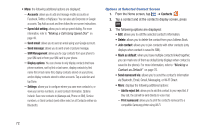Samsung SGH-S959G User Manual Ver.le4_f4 (English(north America)) - Page 80
Multimedia, Music, Do not show again
 |
View all Samsung SGH-S959G manuals
Add to My Manuals
Save this manual to your list of manuals |
Page 80 highlights
Section 6: Multimedia This section explains how to use the multimedia features of your phone, including Music player, Video Player, Gallery, Camera, and Camcorder. Music The Music Player is an application that can play music files. The music player supports files with extensions AAC, AAC+, eAAC+, MP3, WMA, 3GP, MP4, and M4A. Launching the Music Player allows you to navigate through your music library, play songs, and create playlists (music files bigger than 300 KB are displayed). Playing Music 1. Tap ➔ Music . 2. Read the Music Player tips and tap Done when you are finished. Tap the Do not show again field if you don't want to see the tips again. 3. Tap a library category at the top of the screen (All, Playlists, Albums, or Artists) to view the available music files. 4. Scroll through the list of songs and tap an entry to begin playback. 76 5. The following Music Player controls are available: Pause the song. Start the song after being paused. Press and hold to rewind the song. Tap to go to previous song. Press and hold to fast-forward the song. Tap to go to next song. Volume control. Repeat one: repeats the currently playing song. Repeat all: replays the current list when the list ends. Play All: plays the current song list once. Shuffle On: the current list of songs are randomly shuffled for playback. Shuffle Off: songs play in order and are not shuffled. 5.1Ch Allows you to listen to music using 5.1 Virtual (( )) Surround Sound. List Displays your list of songs.