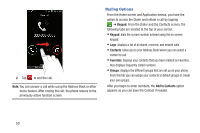Samsung SGH-S959G User Manual Ver.le4_f4 (English(north America)) - Page 59
Unhold, Add call, Put xxx on hold, End xxx, Placing a Call on Hold, Switching Between Calls
 |
View all Samsung SGH-S959G manuals
Add to My Manuals
Save this manual to your list of manuals |
Page 59 highlights
Placing a Call on Hold You can place the current call on hold at any point during a conversation. You can also make another call while you have a call in progress if your network supports this service. 1. While on a call, tap Hold . This action places the current caller on hold (which is displayed on-screen as a greyed-out box). 2. You can later reactivate this call by tapping Unhold. To make a new call while you have a call in progress 1. Tap Hold . 2. Tap Add call to display the dialer. 3. Enter the new number and tap . Once connected, the active call will appear in a large box in the middle of your screen and the call on hold will appear in a small box in the upper right corner of your screen. Switching Between Calls When you have an active call and a call on hold, you may switch between the two calls, changing the one on hold to active and placing the other on hold. 1. Tap Swap Swap . The current call (caller #2) is placed on hold and the previous call on hold (caller #1) is then reactivated so that you can continue conversing with that person. The active call will appear in a green box. 2. Tap to end the currently active call. To end a specific call 1. Tap Swap Swap until the call you want to end appears in a green box. 2. Tap to end the specific call. 3. Tap to end the remaining call. To answer a call while you have a call in progress 1. Tap and slide to the right to answer another call. 2. Tap an option from the on-screen menu: • Put xxx on hold to place the previous caller on hold while you answer the new incoming call. • End xxx to end the previous call and answer the new call. Call Functions 55