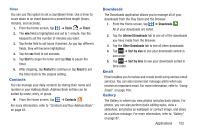Samsung SGH-S959G User Manual Ver.le4_f4 (English(north America)) - Page 138
Gmail, Google+, Latitude, Select from Contacts
 |
View all Samsung SGH-S959G manuals
Add to My Manuals
Save this manual to your list of manuals |
Page 138 highlights
Gmail Gmail is a web-based email service. Gmail is configured when you first set up your phone. Depending on your synchronization settings, Gmail can automatically synchronize with your Gmail account on the web. For more information, refer to "Using Gmail" on page 111. Google+ Google+ makes messaging and sharing with your friends a lot easier. Ⅲ From the Home screen, tap ➔ Google+ . For more information, refer to "Google +" on page 113. Latitude With Google Latitude, you can see the location of all of your friends on a map or on a list. You can also share or hide your location. You must first set up your phone to use wireless networks to help pinpoint your location. Also, Latitude works best when Wi-Fi is enabled. 1. From the Home screen, tap ➔ Settings ➔ Location and security. 2. Tap Use wireless networks. A green checkmark indicates the feature is enabled. 3. Press ➔ Wireless and network ➔ Wi-Fi settings. 134 4. Tap Wi-Fi to turn Wi-Fi on. 5. Log on to your Google account. For more information, refer to "Creating a New Google Account" on page 12. 6. Press ➔ ➔ Latitude . 7. 8. If not already logged in, tap ➔ Join Laitutde. Your location is displayed on the map, accurate to 30 meters. Sharing your Location with Friends 1. From the Latitude map screen, tap to display your Latitude friends. At first, only your name is displayed. 2. Press ➔ Add friends. 3. Tap Select from Contacts or Add via email address. 4. Tap a contact or enter an email address and tap Add friends. 5. At the Send sharing requests prompt, tap Yes.