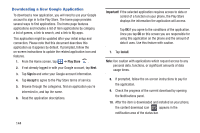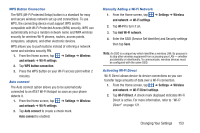Samsung SGH-S959G User Manual Ver.le4_f4 (English(north America)) - Page 153
Voice Recorder, Voice Search
 |
View all Samsung SGH-S959G manuals
Add to My Manuals
Save this manual to your list of manuals |
Page 153 highlights
Voice Recorder The Voice Recorder allows you to record an audio file up to one minute long and then immediately share it using AllShare, Messaging, Gmail, or via Bluetooth. Recording time will vary based on the available memory within the phone. 1. From the Home screen, tap ➔ Voice Recorder . 2. To start recording, tap Record and speak into the microphone. 3. During the recording process you can either tap Stop Stop to stop and save the recording or Pause Pause to temporarily halt the recording. After pausing, tap Record to resume recording. Once the audio recording has stopped, the message is automatically saved. Tap Cancel to cancel the recording without saving. 4. Tap List to display a list of all your voice recordings. Tap a voice recording to play it. 5. Press to display the following options: • Share: allows you to share your recording using Messaging, Wi-Fi Direct, Bluetooth, Gmail, and Email. • Delete: allows you to delete 1 or more voice recordings. Tap the recordings to delete and tap Delete. • Rename: allows you to rename your recordings. • Settings: the following settings are available: - Storage: allows you to choose where your recordings will be saved. Select between Phone or memory card. - Default name: allows you to choose the name prefix for your recordings. For example, if your Default name is Voice, your recordings would be named Voice 001, Voice 002, Voice 003, etc. - Recording quality: allows you to set the recording quality to High or Normal. - Limit for MMS: allows you to select On or Off. If you Limit for MMS by selecting On, you will be assured that the recording can be sent in a message. Voice Search The Voice Search feature is a voice-activated application that allows you to tell the phone what to search for and then the phone activates a Google search based on what you said. 1. From the Home screen, tap ➔ Voice Search . - or - From the main Home screen, tap the Google Search bar. on the right side of 2. The Speak Now screen will display. Speak clearly into the microphone. 3. The Working screen will display as it searches for you. Applications 149