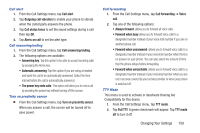Samsung SGH-S959G User Manual Ver.le4_f4 (English(north America)) - Page 167
Display Settings, Auto-rotate screen
 |
View all Samsung SGH-S959G manuals
Add to My Manuals
Save this manual to your list of manuals |
Page 167 highlights
3. Tap Vibration intensity then touch and drag the slider to adjust the vibration intensity, then tap OK. Display Settings In this menu, you can change various settings for the display such as the font, orientation, pop-up notifications, puzzle lock feature, animation, brightness, screen timeout, power saving mode, and tv out settings. Ⅲ From the Home screen, tap ➔ Settings ➔ Display. The following options display: • Screen display: allows you to set the Font style, the home screen and lock screen wallpapers, and the clock position for the lock screen. • Brightness: configures the LCD Brightness levels. Tap Automatic brightness to allow the phone to self-adjust and tap OK. • Auto-rotate screen: allows you to switch the display orientation automatically when you rotate the phone. • Animation: determines whether some or all of the window elements animate. Selections are: No animation, Some animations, and All animations. • Screen timeout: adjusts the delay time before the screen automatically turns off. Selections are: 15 seconds, 30 seconds, 1 minute, 2 minutes, and 10 minutes. • Touch key light duration: allows you to set the time that the touch keys located on the bottom of your phone are lit. • Auto adjust screen power: allows you to save power because the phone analyzes the displayed screen image and adjusts the LCD brightness. • Gyro sensor calibration: allows you to calibrate the gyro sensors. Place your device on a level surface and tap Calibrate. Horizontal Calibration Calibrate your phone by using the built-in accelerometer. 1. From the Home screen, tap ➔ Settings ➔ Display ➔ Gyro sensor calibration. 2. Place the device on a level surface and tap Calibrate. The phone adjusts the level of the accelerometer. During the calibration process a green circle appears on-screen and the center circle adjusts to the center position. Changing Your Settings 163