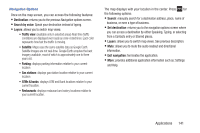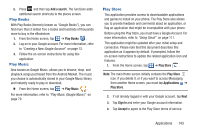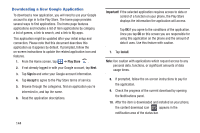Samsung SGH-S959G User Manual Ver.le4_f4 (English(north America)) - Page 150
Search, Settings, Social Hub
 |
View all Samsung SGH-S959G manuals
Add to My Manuals
Save this manual to your list of manuals |
Page 150 highlights
Search Also known as "Google Search" is a web-based search engine that uses text-based queries to search for content on web pages. 1. From the Home screen, tap ➔ Search and enter the search text. - or - Tap to use Google Voice Search. For more information, refer to "Voice Search" on page 149. Settings This widget navigates to the sound and phone settings for your phone. It includes such settings as: display, security, memory, and any extra settings associated with your phone. For more information, refer to "Changing Your Settings" on page 152. Social Hub With Social Hub, you can now easily and intuitively satisfy all of your relevant communication needs from one integrated user experience. E-mails, instant messaging, social network contents, and calendar contents from all major service providers are available. To access Social Hub: 1. From the Home screen, tap ➔ Social Hub . The Social Hub Welcome page describes all of the available features. 2. Tap Setup now to setup your Social Hub account. 3. Tap on an account type that you would like to setup. Choose from either email accounts, SNS accounts, or other IM accounts. 4. If you choose an SNS account, read the SNS disclaimer, tap the I accept all the terms above checkbox, then tap Agree to continue. 5. Tap Next. 6. Follow the on-screen instructions for adding an account. 146