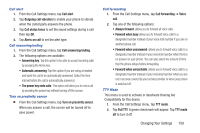Samsung SGH-S959G User Manual Ver.le4_f4 (English(north America)) - Page 168
Power Saving Mode, Location and Security, Turn off Bluetooth
 |
View all Samsung SGH-S959G manuals
Add to My Manuals
Save this manual to your list of manuals |
Page 168 highlights
Power Saving Mode Power Saving Mode allows you to manage your phone to conserve power. 1. From the Home screen, tap ➔ Settings ➔ Power saving mode. 2. The following options are available: • Use Power saving mode: allows you to automatically switch to Power saving mode when the battery is low. • Power saving mode on at: allows you to set the battery power level when Power saving mode will be enabled. • Turn off Wi-Fi: automatically turns off Wi-Fi when you are not connected with Mobile AP. • Turn off Bluetooth: automatically turns off Bluetooth when it is not in use. • Turn off GPS: automatically turns off GPS when it is not in use. • Turn off Sync: automatically turns off Sync when the phone is not synchronizing with the server. • Brightness: allows you to manually adjust the brightness of the screen. Tap this option to enable the next Brightness option. • Brightness: allows you to set the Brightness percentage of the screen. 164 • Screen timeout: allows you to set the time before the screen times out and goes into lock mode. • Power saving tips: describes various ways to conserve battery power. Location and Security The Location and Security settings allow you to set up how the phone will determine your location and the security settings for your phone. Use Wireless Networks Before you use applications such as Google Maps and find your location or search for places of interest, you must enable the Use wireless networks option or enable the GPS satellites. 1. From the Home screen, tap ➔ Settings ➔ Location and security. 2. Tap Use wireless networks to enable location information using the wireless network. Use GPS satellites This option allows you to locate locations accurately to street level. To conserve power, deselect this option when not in use. 1. From the Home screen, tap ➔ Settings ➔ Location and security. 2. Tap Use GPS satellites to enable the GPS satellite.